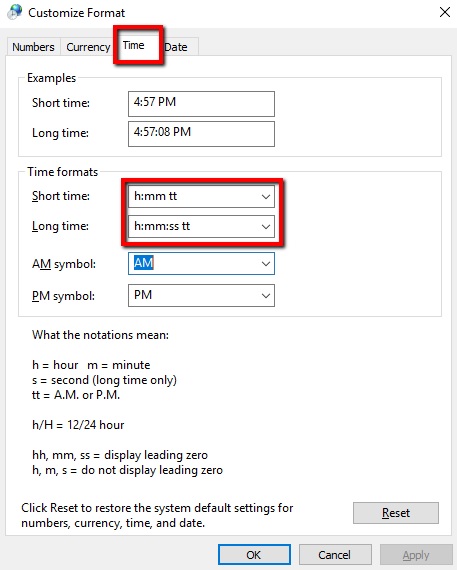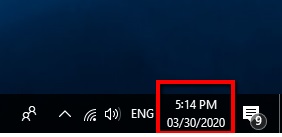Change on the time format in Windows 10 is very easy, especially if there’s someone who can guide you step by step.
Before I became a Real Estate Virtual Assistant, I am a team leader in a BPO company for almost 13 years who caters to Escrow and Title Services too.
Having a client that is very sensitive in date and time format in a spreadsheet will surely give you a heads up in finding ways to change it to the proper format.
Also, we must pay attention to every detail in our job because it might impact the whole process of their business.
January 2020, I bought my new computer with Windows 10 operating system. Indeed, I am a Windows 7 user for almost 13 years, and I am not very familiar with Windows 10.
Undoubtedly, I will work from scratch again because the ambiance is very different.
Before, I thought that the settings are the same as in Windows 7, but I find it wrong.
Until I’ve unintentionally messed up the date and time format in the spreadsheet of my client!
Yeah, I accidentally did that!
Task of a Real Estate Virtual Assistant
Being a Real Estate Virtual Assistant, every detail I’ve entered in a spreadsheet must be correct, or else a consequence is waiting for me also.
Particularly, that’s what I’ve taught in Real Estate VA Crash Course, improve the attention to detail.
On the following day, we had a video conference wherein my client share his screen, and he brought up the error on date and time. I hope you will not encounter the same mistake that I’ve done.
It’s an honest mistake, and I admit it immediately because it is my fault.
The format in the spreadsheet is MM/DD/YYYY and by default the Windows 10 shows DD/MM/YYYY and 12-Hr Format for time.
On the other hand, I need to fix it immediately but I don’t know how until I stumble a blog that helps me a lot to fix my problem.
Procedure in changing the time format
First and foremost, here’s the detailed step by step procedure in changing the date and time in Windows 10.
1. First, right-click the date and time at the bottom-right of your screen.
2. Second, click Adjust date/time.
3. Third, scroll down and click the Change date and time formats.
4. Finally, scroll the date and time format according to your preference.
5. Close the Settings application once you’ve done it.
Unfortunately, in default settings of Windows 10, the only option in date and time format is only one, and the format is DD/MM/YYYY. For you to be able to change it to MM/DD/YYYY, here’s the procedure.
Changing the default time format in Windows 10
1. First, open Control Panel.
2. Second, click Clock, Language, and Region.
3. Third, in Region, click the Change date, time, or number formats.
4. Then, you will see the default format for date and time let us change it by clicking the Additional settings.
5. Also, if you want to edit the time to 12-Hour or 24-Hour, you have to click the Time tab and in time formats edit the Short and long time accordingly. The notations below will show you the meaning of each letter.
The default time is h:mm tt, I preferred it that way because it works for me.
6. Besides, if you want to edit the date format then go to Date tab and change the date formats.
The default date format is dd/MM/yyyy, I want to change it to MM/dd/yyyy because this is the default date format of my client.
Note: You can change to the default settings by clicking the Reset button below.
7. At this time, I’ve changed the date format to MM/dd/yyyy successfully. Next, click on Apply button then hit the OK button to close the window.
8. Finally, click Apply button again then click OK button to close the window.
9. Date format has been changed to MM/dd/yyyy.
At this time, I hope you already fixed the date and time format of your computer.
Conclusion
In the freelancing world, we must comply with our client’s needs in order to achieve the result needed.
In addition to this, we must observe even small details because it might affect the entire process if that happens.
I’ve been in Real Estate services since 2007, and previously, we process escrow and title services in America, but now I’ve been serving the Real Estate Broker.
Furthermore, we’ve found it very challenging but enjoyable day to day task plus the perks of working from home with your family.
Indeed, there’s no place like home.
Moreover, If you’re an aspiring Virtual Assistant, I’ve created a FREE online course for you, you will learn the 5 skills of a Virtual Assistant in 3 days.
Also, if you want to level up your skills, then my Real Estate Virtual Assistant Course will surely help you get your client online.
Let me help you.
ABOUT THE AUTHOR

Alfie is an online Coach and a Real Estate Virtual Assistant today. Previously he is a team leader in a BPO company, and Amazon Seller Virtual Assistant. Also, he enjoys creating e-book, digital products, logo, graphics design, web design, affiliate marketing, and online coaching.